Calibration
This guide will help you calibrate your Crimpdeq device to ensure accurate weight measurements. The calibration process involves using a known weight to establish a reference point for the device's measurements.
- Download and install the nRF Connect app for your platform:
- Connect nRF Connect with Crimpdeq:
- Launch the nRF Connect app.
- Navigate to the Scanner tab.
- Look for a device named "Progressor_7125".
- Tap "Connect".
- Once connected, the app will display the device's services and characteristics.
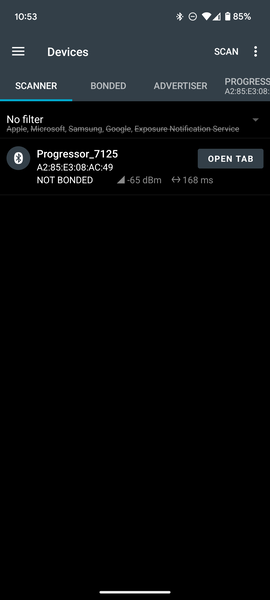
- Locate the Calibration Characteristic:
- Expand the "Unknown Service" section.
- Look for the characteristic with UUID:
7e4e1703-1ea6-40c9-9dcc-13d34ffead57.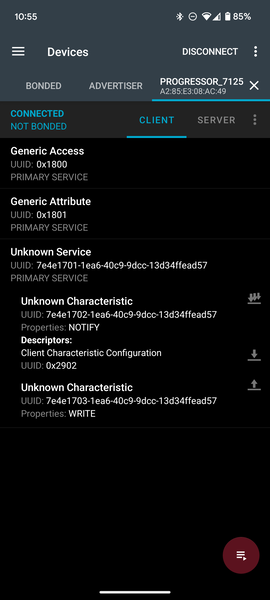
- Calculate the Hex Value of your known weight:
- Open the Floating Point to Hex Converter.
- Use "Single-precision" floating point converter.
- Enter your known weight in the "Float value" field.
- Click "Convert to hex".
- Save the resulting "Hex value".
Example: For a known weight of 75.3 kg, the hex value would be
0x4296999a.
- Perform Calibration:
- Hang your Crimpdeq with no weight attached.
- Send the command
7300000000to the characteristic:-
Tap the Up Arrow icon on the characteristic (
7e4e1703-1ea6-40c9-9dcc-13d34ffead57). -
Enter the command as shown in the screenshot.
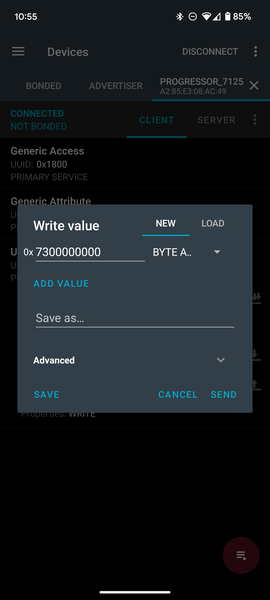
-
- Now, attach your known weight to the Crimpdeq.
- Prepare the calibration command:
- Take your hex value from the previous step.
- Add
73at the beginning. Example: For 75.3 kg (0x4296999a), the command would be:734296999a.
- Send this new command to the same characteristic (
7e4e1703-1ea6-40c9-9dcc-13d34ffead57).
Important Notes
- The known weight should be greater than the maximum weight you plan to measure.
- Make sure the device is stable and not moving when sending calibration commands.
- The calibration process should be performed in a controlled environment.